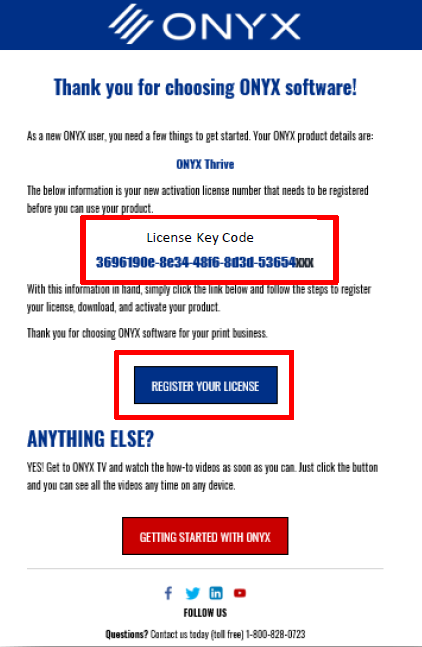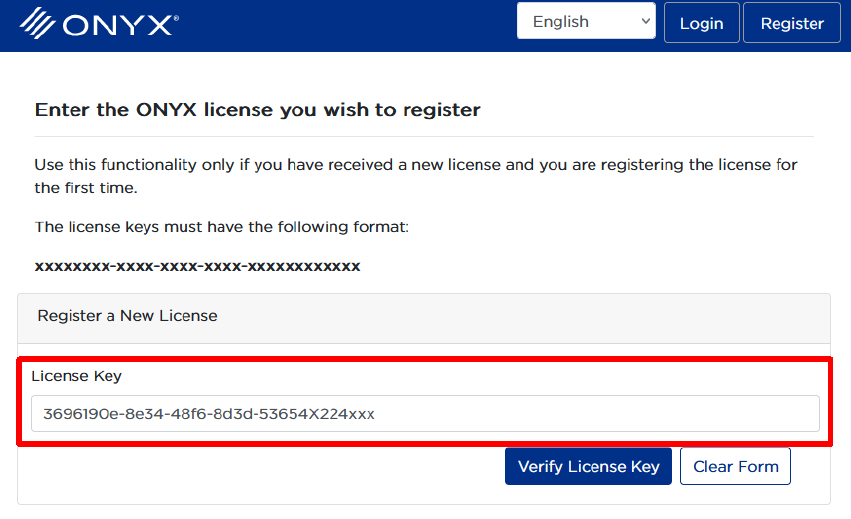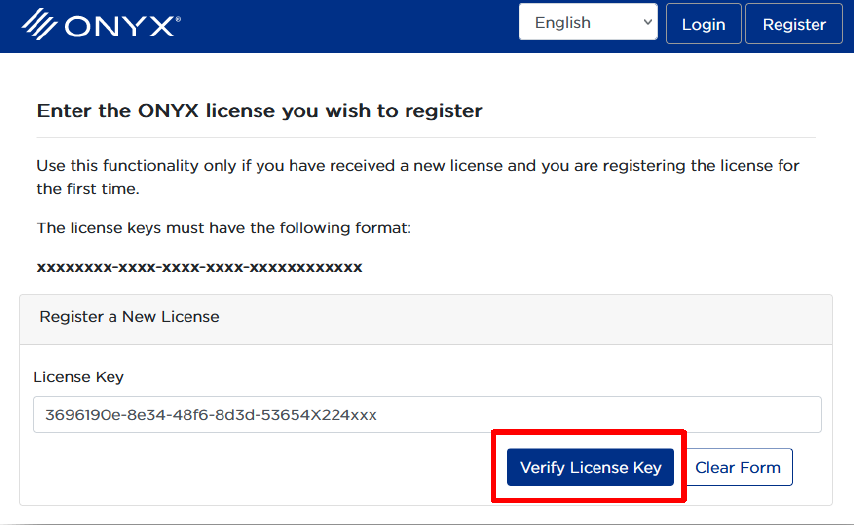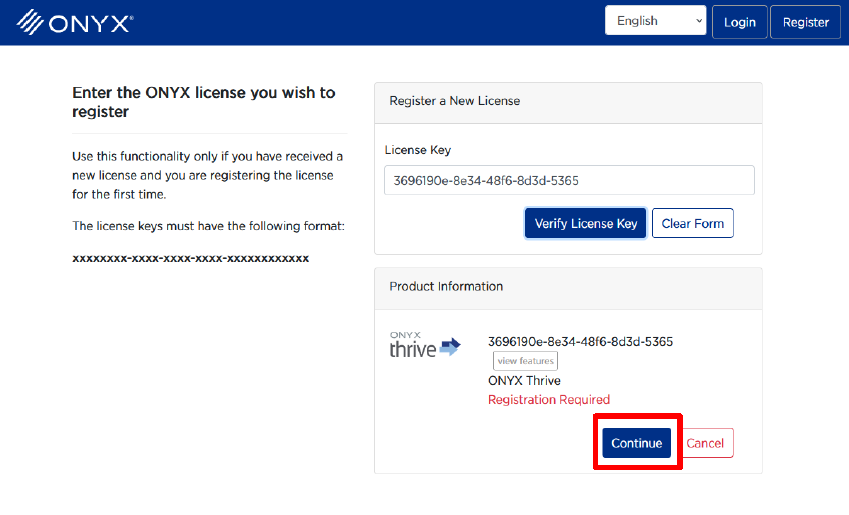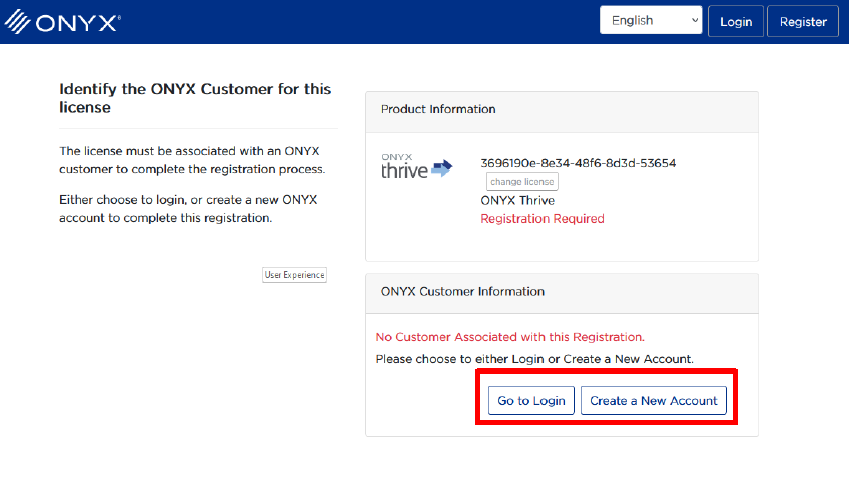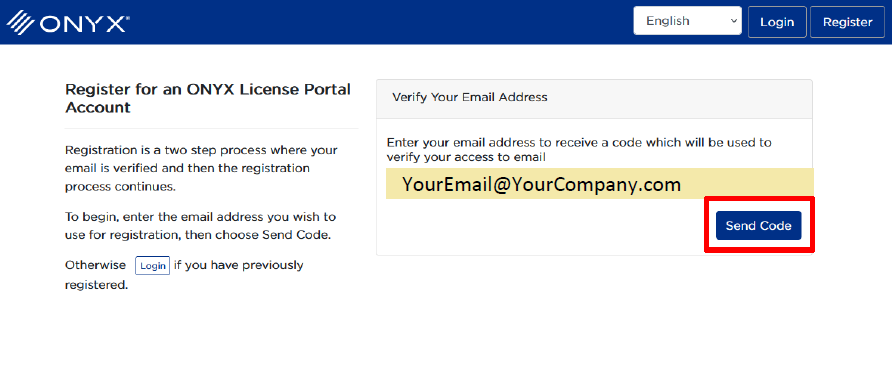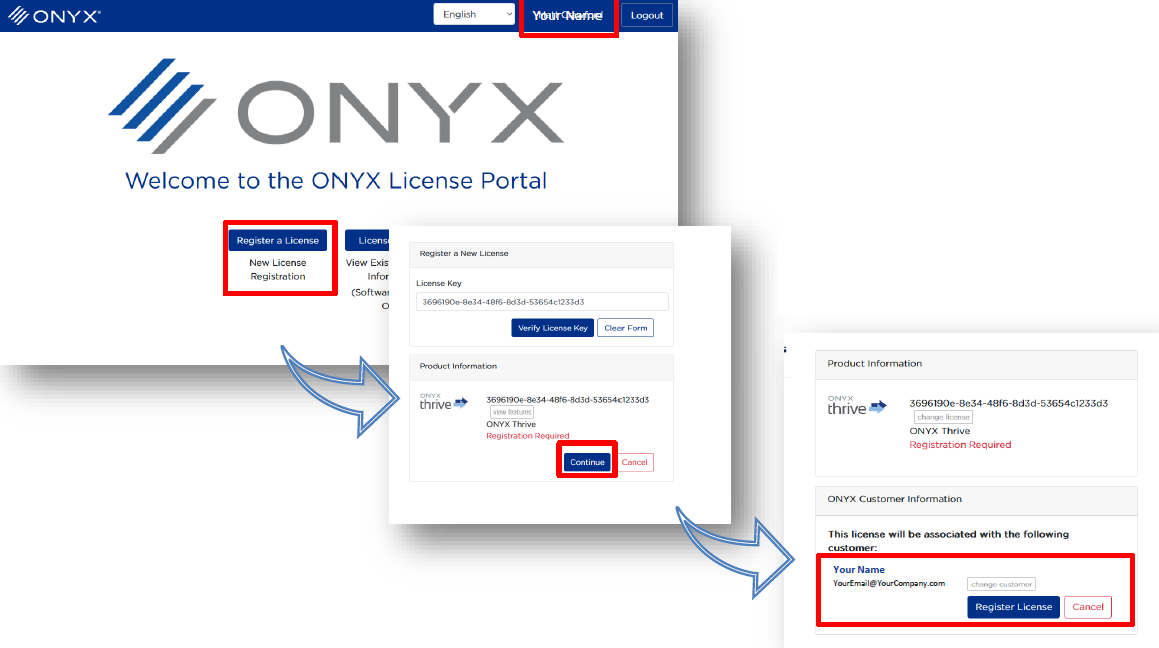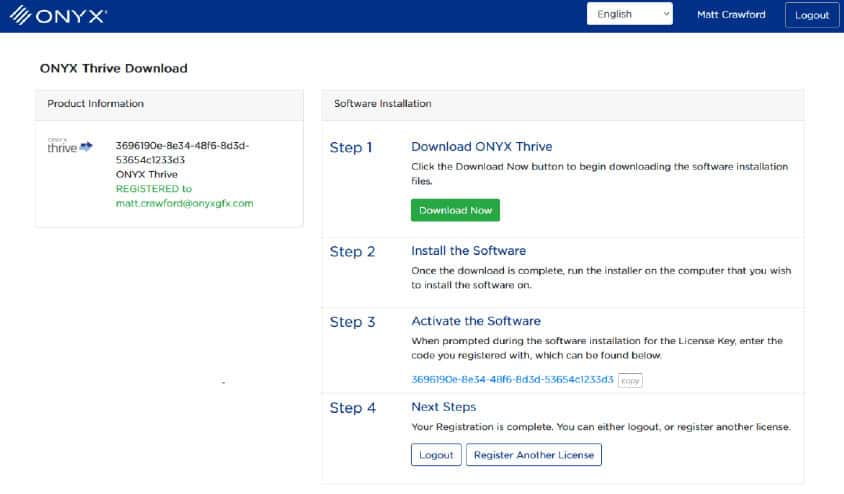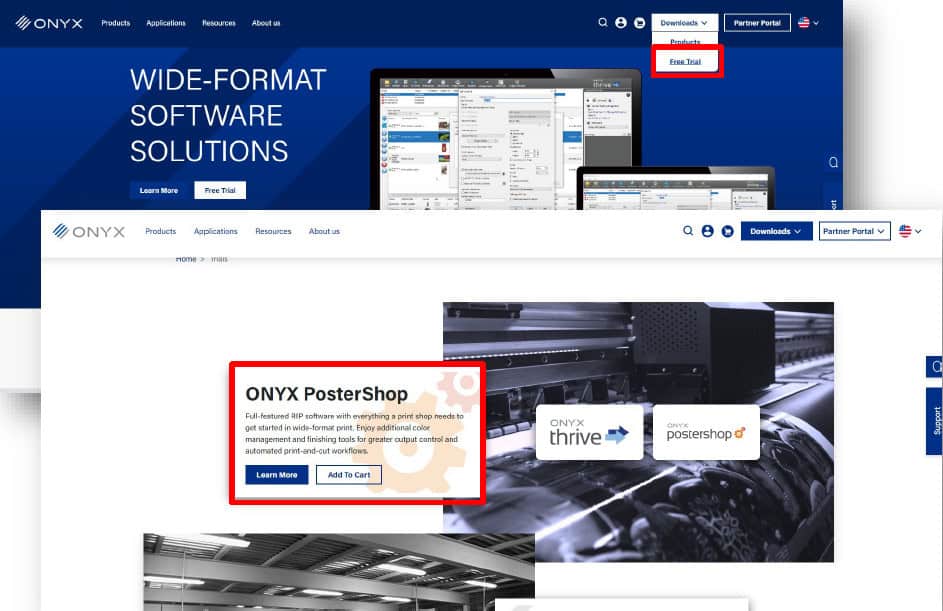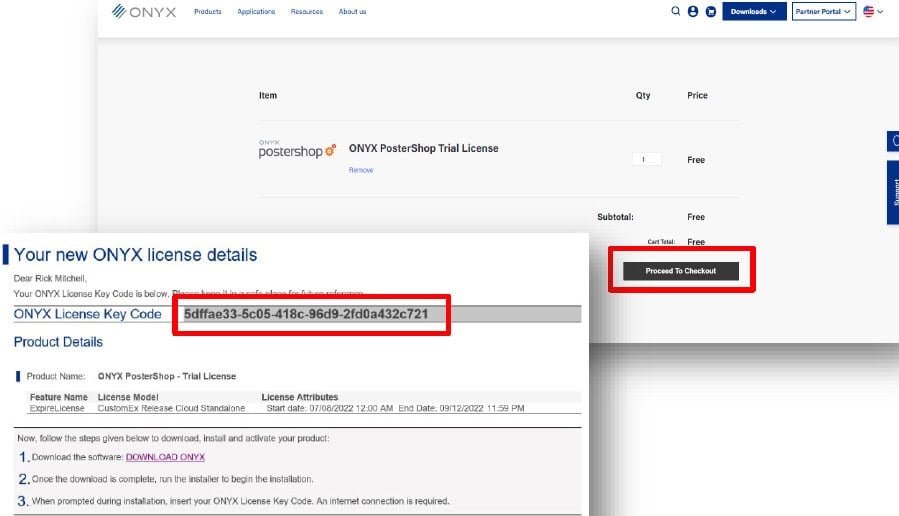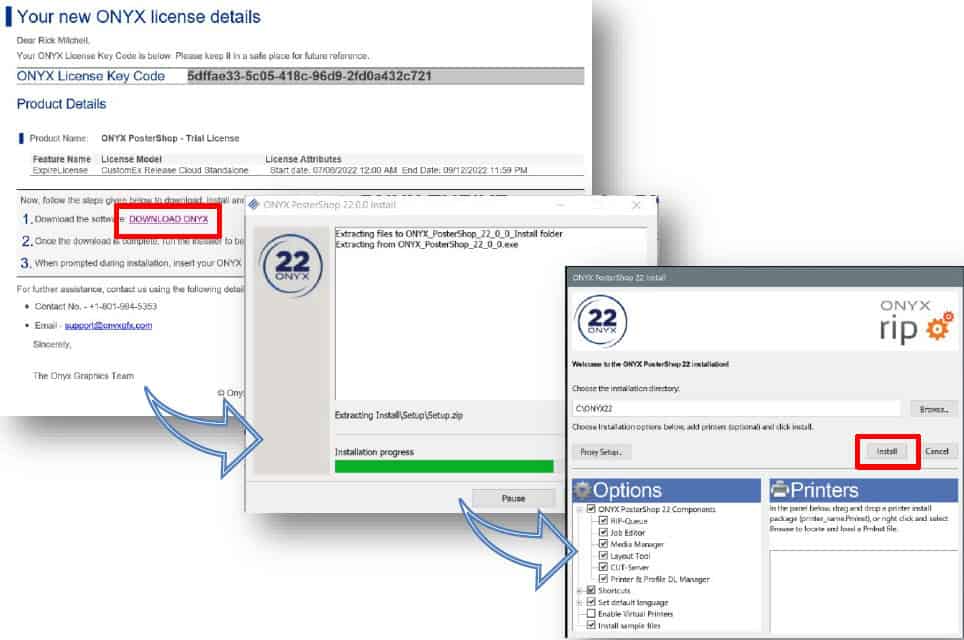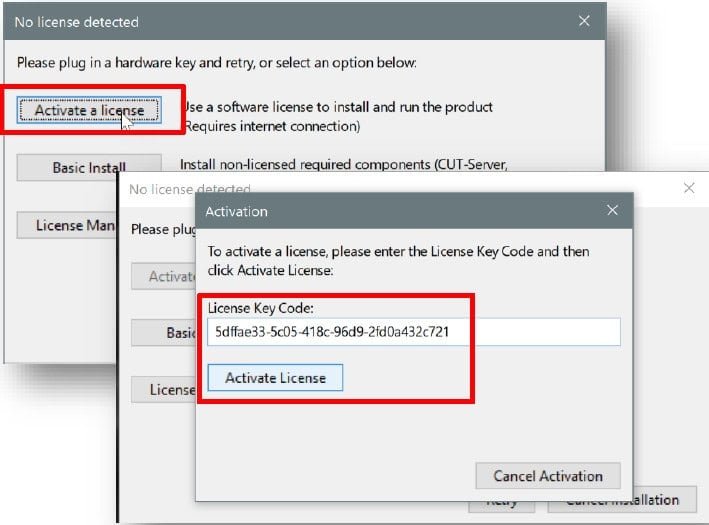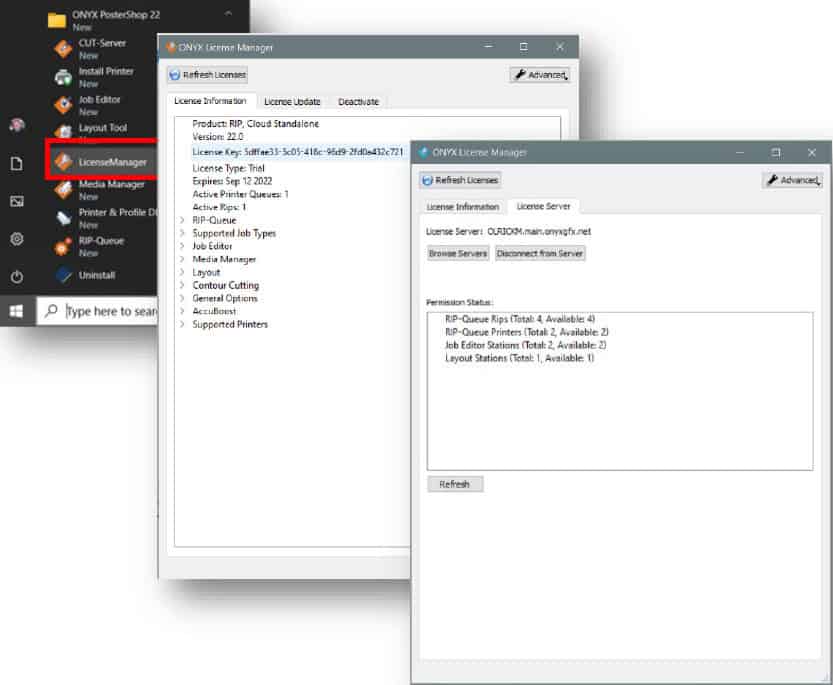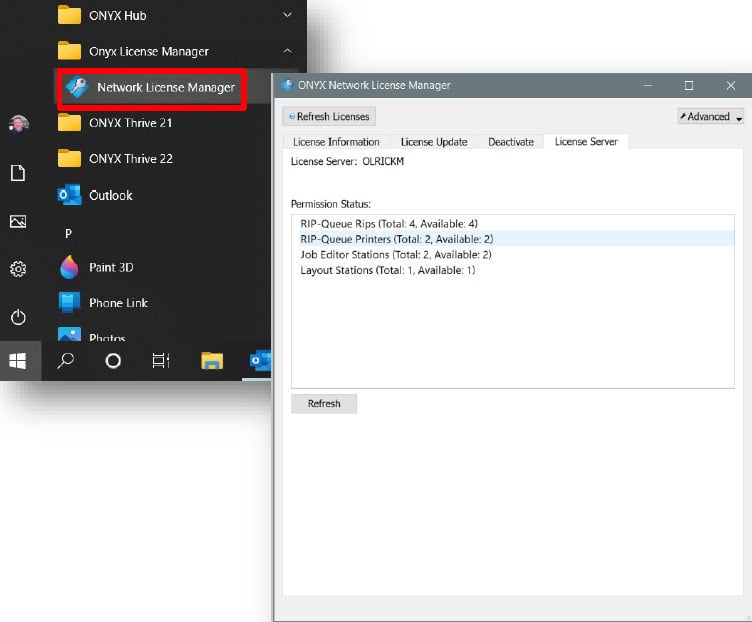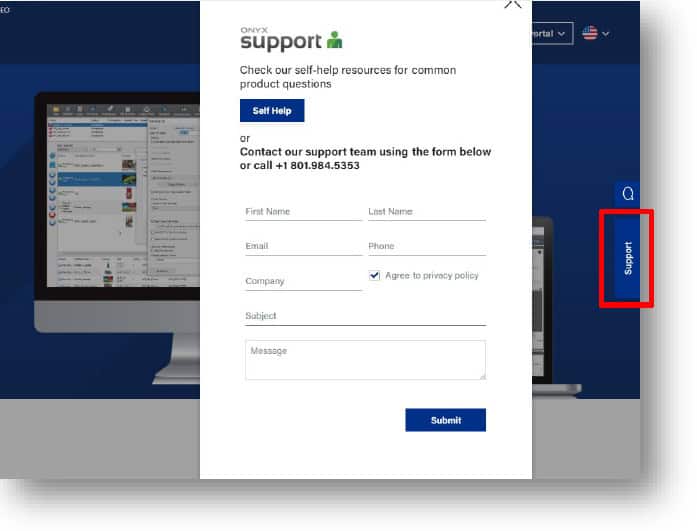The following guide walks through verifying, registering, installing, and activating an ONYX soft-license. ONYX soft-licenses do not require a hardware key to run. Included in this guide are steps to obtain a soft-license trial product, and how to get product support. Thank you for choosing ONYX software for your business.
1. Email instructions:
- You will receive an email from your Reseller at the time of purchase.
- Click on the Register button to be taken to the ONYX License Portal.
- You will need the License Key Code to register and activate your product.
2. Verifying a license in the license portal.
- Once at the ONYX License Portal, you must enter the License Key in the License Key box.
- You also need to ensure any extra spaces added from a copy/paste are removed before verifying the license.
- Once at the License is added and any additional spaces are removed, you can verify the License Key.
- Once the license shows as verified, click “continue” to then register the license to your account.
3. An example workflow:
- A new account will need to be created to register the license.
- If you already have an account, you must login to register the license.
4. New account creation:
- To create an account, insert the email address you want to be associated with ONYX products.
- A verification code will be sent to your email to validate access.
- Insert the code at the next screen and continue with your user information to register.
5. Registering a license:
- Once logged in, you will see your name in the top right and have the option to register the verified license by clicking “register,” then “continue”.
- You can check the name, email, and license information before completing the registration process.
- The registration process is now complete.
- The ONYX License Portal will show a download link to start using ONYX Software.
** Steps 5-6 only apply to trial soft-licenses, if you do not have a trial, please skip to step 8 **
6. Obtaining a trial:
- Trial products are provided at no charge and are available from the Onyx Graphics website.
- For ONYX Thrive or ONYX PosterShop, pick the desired product and add it to the shopping cart.
7. The checkout process:
- Proceed to the checkout and fill in your customer information as requested.
- Complete the checkout process to obtain a free trial of ONYX software.
- A confirmation email with download links and an Activation License Key will be sent to the email address used at checkout.
8. Install and activate:
- You must first download the software either from the order confirmation email or from the Onyx Graphics website.
- Once the product is downloaded, the installer can be launched by clicking the product.exe file and following the prompts to begin the installation.
- Hardware keys should be removed from the computer at installation.
- Once ONYX is installed, you will see a screen that prompts license activation.
- At the activation screen, input the License Key Code received in the order confirmation email.
- Select “Activate License” for installation to continue and finish.
- The ONYX trial can now be launched and used.
9. Managing a soft-license:
- The License Manager shows product information.
- The License manager is used to update a license for new product features, move a license between computers, or upgrade a trial to a full ONYX product at the end of the trial period.
- To move a soft-license between computers, users can deactivate the license on one computer, then activate the same license on another computer in the License Manager.
- For ONYX Thrive, the License Manager provides an additional option to choose which network license server to connect to.
- ONYX Thrive also includes a Network License Manager to manage connections to various workstations.
- The License Manager on an individual station can connect to the Network License Manager.
- The Network License Manager is where product information, product updates, and product upgrades are managed.
- The Network License Manager also lists the permissions on the license, including RIPs, Printers, and Job Editors.
10. Product support for soft-licenses:
- Technical support can also be reached at the Onyx Graphics website from the support button as shown.
- Technical Support phone hours are:
- Monday –Thursday 8am –4pm (MT)
- Friday 8am –3pm (MT)
- Regional support is also offered via email:
- Americas: support@onyxgfx.com
- Europe (EMEA) emeasupport@onyxgf.com
- Asia Pacific asiasales@onyxgfx.com