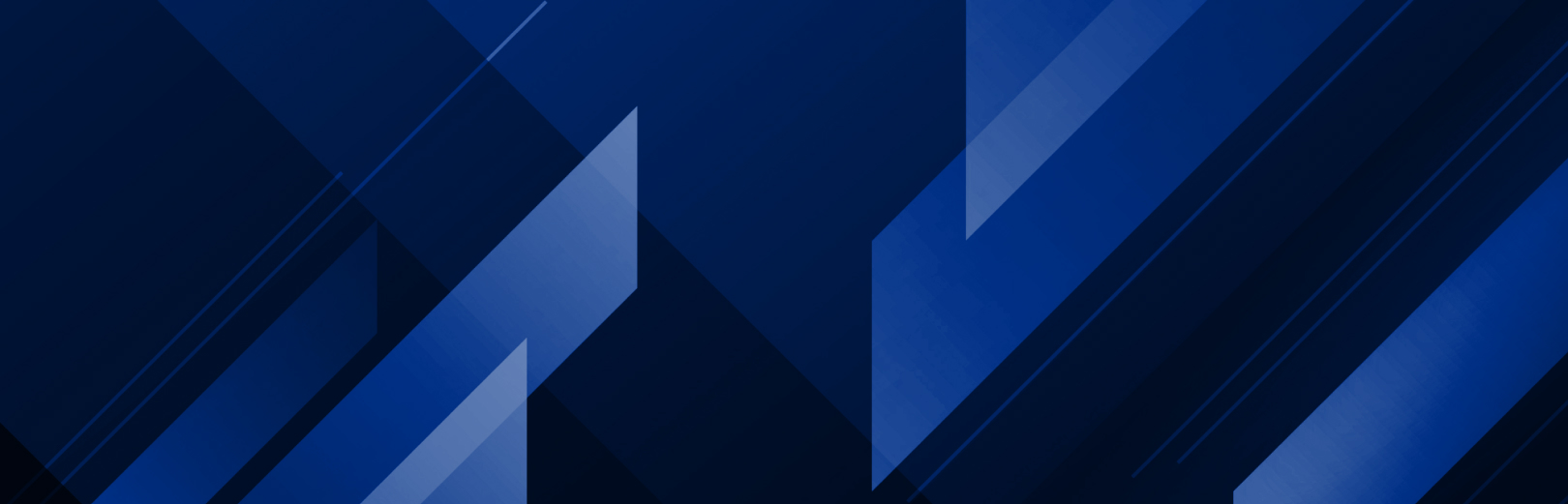
Show All
Or select as many categories as needed below
Showing: Faq
Click to expand
- + System Specs Chart 2025
- + Anti-Virus/Firewall Guideline
-
+ Can I cut only with ONYX?
Yes, you can. ONYX supports Cut-only workflows. Read these white pages for more instructions on how to use CUT-Server.
-
+ Updating an ONYX hardware key
ONYX users can apply a hardware key update by using the ONYX Key Update Utility.
This utility is included in your product install and will also be sent in response to emailing sales@onyxgfx.com for a key update file.
If the utility is needed outside of these needs, the download link is below:
-
+ Apache Log4j update
On Friday, December 10th, 2021, the National Institute for Standards and
Technologies (NIST) identified a vulnerability within the Apache Log4j
library, potentially impacting systems running Apache Log4j.
You may have read about this in the press: –NIST: https://nvd.nist.gov/vuln/detail/CVE-2021-44228
Apache: https://logging.apache.org/log4j/2.x/security.htmlONYX users can use the below product patch if running 21.1.1 to prevent any
impact due to the vulnerabilities with Apache Log4j. Versions before 21.1 are
not affected.To install the Security patch, an upgrade from ONYX 21.1 to ONYX 21.1.1
must be performed. The latest version of ONYX software can be found on
the downloads page of our website. For ONYX Hub users specifically,
this update will also need to be run from the update function in the
ONYX Hub controller.It is important to note that there have been no reported issues
concerning our software. Still, we take our customer’s security
seriously, and with an abundance of caution, we provide this patch. -
+ When would I need to deactivate a license
Deactivating a soft-license is necessary when:
- Moving a license from one computer to another
- Upgrading from a trial to a full license
- Converting from one product to another
For additional help, please visit ONYX Supportcenter.
-
+ Does deactivating a license cancel my subscription
No, deactivating a license allows you to move the license from one computer to another. To cancel a subscription, you will need to log in to your account, select “Manage subscriptions,” and select cancel.
-
+ How do I contact ONYX Technical support
The support team can be contacted using ONYX Supportcenter.
-
+ Can I add printers to ONYX Go
Yes, ONYX Go Lite and ONYX Go Plus options, including additional printers, are available at the time of purchase, or if you have an existing ONYX Go license, individual options can be added to your existing, current subscription. Options for existing ONYX Go licenses can be found HERE.
-
+ What if my printer isn’t supported
ONYX software products support the largest library of devices available across printers, cutters and color devices. For information about configurable ONYX products, please navigate to the “Resources > Support Devices” section of the Onyx Graphics website, contact an ONYX Sales Representative or email sales@onyxgfx.com
-
+ What happens if my computer breaks or is replaced
For license-related issues contact your ONYX Sales Representative or email support@onyxgfx.com
-
+ Does ONYX Go need the internet
Yes. ONYX Go subscriptions require internet access to activate the license. Temporary internet loss will not affect ONYX Go use.
-
+ How to manage your account, payment method, or cancel a subscription
Managing your ONYX subscription account for changes to your profile, payment information or subscription status is easy under the ‘account’ icon located at the top of the Onyx Graphics’ website. Simply:
- Sign in to your account
- Click ‘Manage subscriptions’
From there, you can update your profile information, payment options, and under ‘Orders’ can change or cancel your subscription. Cancelled subscriptions will run until the end of the billing cycle then not renew.
-
+ How to convert my subscription
To convert your ONYX subscription from one product to another, simply sign in to your account, select “Orders” or “Manage Subscriptions” under the account user icon and then click the “Manage Subscriptions” button to show your ONYX subscription.
From there, follow these steps:
- Select the new product you want to switch to
- Confirm the change
That’s it!
Upgraded subscriptions will start a new billing cycle with added product functionality while downgraded subscriptions will take effect at the end of the current billing cycle. For additional questions please contact your ONYX Sales Representative or email sales@onyxgfx.com
-
+ Can I convert between ONYX Go tiers
Yes, the following models apply:
- Upgrade from ONYX Go Lite to ONYX Go Plus: The remaining balance of the ONYX Go Lite subscription is pro-rated and applied to the first month of ONYX Go Plus. (The billing date is reset to the start of the ONYX Go Plus subscription).
- Downgrade from ONYX Go Plus to ONYX Go Lite: Your license will remain an ONYX Go Plus license until the next month where it will be downgraded to an ONYX Go Lite license. Your billing amount will also be reduced to match the new ONYX Go Lite monthly price.
-
+ Can I print old jobs after a version upgrade
Yes. New versions of ONYX install into their own unique directory. An updated key or license will still be able to launch older versions of ONYX that are installed on the same computer. However, only one version of the software can be running at a time.
-
+ How do I convert from RIP to Thrive
ONYX Thrive runs on flexible network licensing technology, which does require a different Hardware Key or Soft License. Please contact your local Authorized ONYX Reseller for more information on visit the ONYX Thrive product page, fill out the form, and request how to convert to your new product
-
+ How do I get ColorCheck or ONYX Hub
ColorCheck and ONYX Hub are accessible for any ONYX Thrive user who also has an ONYX Advantage Gold maintenance agreement. These two products will be available for the duration of the ONYX Advantage term. If you currently have an ONYX Advantage Gold agreement and want to take advantage of these benefits, you can update your license key by contacting sales@onyxgfx.com and requesting a license / key update
-
+ How to get the latest ONYX version
Upgrading to the latest version is easiest by purchasing an ONYX Advantage agreement. ONYX Advantage agreement holders get the latest version software as soon as it is released by requesting a license / key update.
To purchase ONYX Advantage, customers should contact their authorized ONYX reseller or visit the ONYX Advantage product page and fill out the form for more information. Additionally, ONYX customers can contact their Authorized ONYX Reseller or email sales@onyxgfx.com for new license purchases.
-
+ How to update my ONYX version
Upgrading existing ONYX software is a two-step process that takes just a few minutes. First, check that you have the most recent version of ONYX downloaded from the Onyx Graphics website and that your key or license has been updated.
With your key plugged in (if a hardware key) and from your computer:
- Navigate to “Programs > ONYX > License Manager” and open the program.
- Select the “Key update” button and then “Apply Updates”. Wait for the updates to apply.
- Next run the ONYX installation “.exe” file and click the “Update or Repair” button.
Once the process is complete, select “Finish” and then relaunch the RIP-Queue with your newly upgraded software. Check out the walkthrough video here: