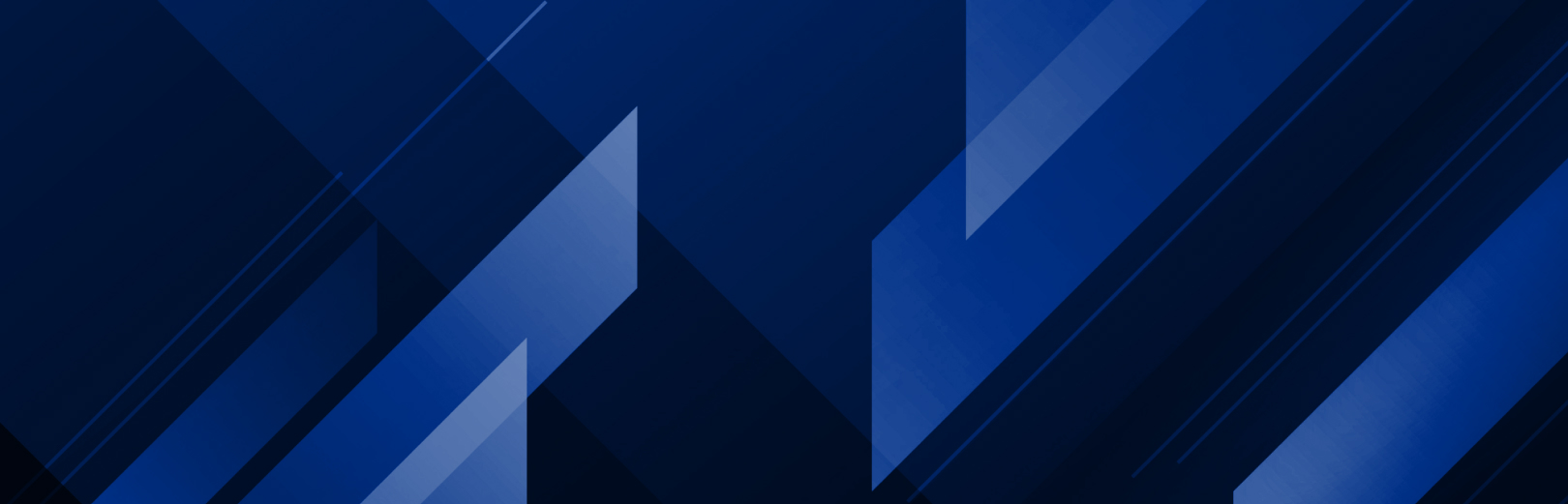
Show All
Or select as many categories as needed below
Showing: Get Started
Click to expand
-
+ Cut-Server Basics
To learn more about CUT-Server in ONYX, check out this how-to video or read the document below
-
+ Reflect vs Mirror for Textile Printing
For a better textile workflow in ONYX software, this document outlines the differences between Reflect at Print Time and Mirror.
-
+ Installing and Activating Soft Licenses
ONYX Users now have the option to use a soft-license rather than a hardware key. Soft-licenses require verification and registration on the ONYX License Portal prior to installation and activation. The below steps outline what is required. For more information, please click on the link for a full how-to guide including how to obtain a trial and using the License Manager.
- Follow post-purchase email instructions:
- Verify and register license at license.onyxgfx.com
- Install ONYX
- Use your Activation License Key when prompted
- Finish install, open and begin using your ONYX product
-
+ Downloading ONYX software
ONYX software can be downloaded from the Onyx Graphics website. Simply navigate to the downloads page at the top of the home page and select your product or trial download.
-
+ Registering your subscription
ONYX Go software is available as a month-to-month no-contract subscription. To register a new license, go to license.onyxgfx.com and follow the steps.
-
+ Getting product support
Onyx Graphics, Inc. offers product support at calls centers across the globe. Product support is also free to ONYX Advantage and ONYX Subscription customers. To get support, visit the ONYX Supportcenter.
-
+ Downloading Quick Set automation libraries
Onyx Graphics has created a repository of common automation Quick Sets to help with your set up and use of ONYX software. To download these Quick Sets, follow these steps:
- On the website, select “Resources” from the top menu.
- Click “Automation Libraries” and select which Quick Sets you want to download.
-
+ Installing ONYX Hub
ONYX Hub is a business intelligence tool exclusive to ONYX Thrive. To install ONYX Hub, go to the downloads section of the Onyx Graphics website, select your product, and download. Once downloaded, open the “.exe” file from your download location and run the installer. Follow the prompts until you can select Finish and an ONYX Hub icon will be loaded on your desktop.
Click on the icon and the ONYX Hub controller will open. Click the “Start / Stop Service” button in the top left and a URL will appear as the light turns green. From there, click “Launch Hub” and a new browser window will open.
Watch the how-to video below:
-
+ Automation with Quick Sets
Quick Sets are a powerful tool that can interface with jobs in many ways and increase productivity through automation. To create a new Quick Set with the ONYX RIP-Queue open:
- Highlight a printer and click the “Configure Printer” icon on the toolbar.
- Click “New” to open the “Edit Quick Set” dialog and you are ready to configure your new Quick Set.
- Select “Get Media and Page Size from Printer”, then select the print mode, and go through the steps in the dialog such as scaling or rotation or mirroring.
Click save and close the window.
To use the newly created Quick Set, go back to the RIP-Queue, and then to “File > Open”. In the file open dialog box, select your Quick Set prior to opening the file and the settings will be applied automatically.
Watch the how-to video below:
-
+ Introduction to print-and-cut workflows
ONYX software automatically recognizes cut paths using spot colors from the design file which makes it easy to create and product print-and-cut workflows. To set up a contour cut, follow these steps which are included in the video below:
- Select your desired printer, then click “Configure Printer” from the top navigation and select “Yes” to shut down the server.
- In the Quick Set tab, click “New” and name it.
- Then select your cutter and check the “Use Cut Path Prefixes” and the cut path you chose in the design file will show in the box.
- Cick save and exit out.
- Open RIP-Queue, go to “File > Open” and select your job.
Check out this walkthrough video using ONYX Go:
-
+ Printing a job
Printing in ONYX software only takes a few clicks. To print a job:
- Select “File > Open” in the RIP-Queue and choose your print file to open
- If you want to edit prior to printing, select to open the file in Job Editor
Once the file has ripped, select “Print Now” in the bottom right of the RIP-Queue and the file will print to the chosen printer. After printing, the job will fall to the bottom job history window.
Check out the basic printing walkthrough video below:
-
+ Configuring Printers
When you first launch your ONYX product, a dialog box will open asking you to sign in. Only trial product users need to sign in using the product registration credentials you created as part of the trial download process. After the installation is complete, ONYX will start automatically and ask you to configure printers with several options available. This includes: TCP/IP, USB or other.
- Click “Configure”, type in the required values, and select “OK”.
- With the RIP-Queue open, click the gear icon in the top right for “Current Media and Page Size” to select the media profile and page size for your printer.
Watch the walkthrough video here
-
+ Installing ONYX RIP Software
ONYX downloads to the C: drive by default where you can find the “intall_ONYX.exe” file to install ONYX. For hardware keys, insert the installation USB flash drive. For soft licenses, have your activation ID ready.
- Click the .exe file and accept the End User License Agreement
- Click “OK” then the options you wish to install
- Click “Finish” to complete the install
Check out the installing ONYX software and printers video below: