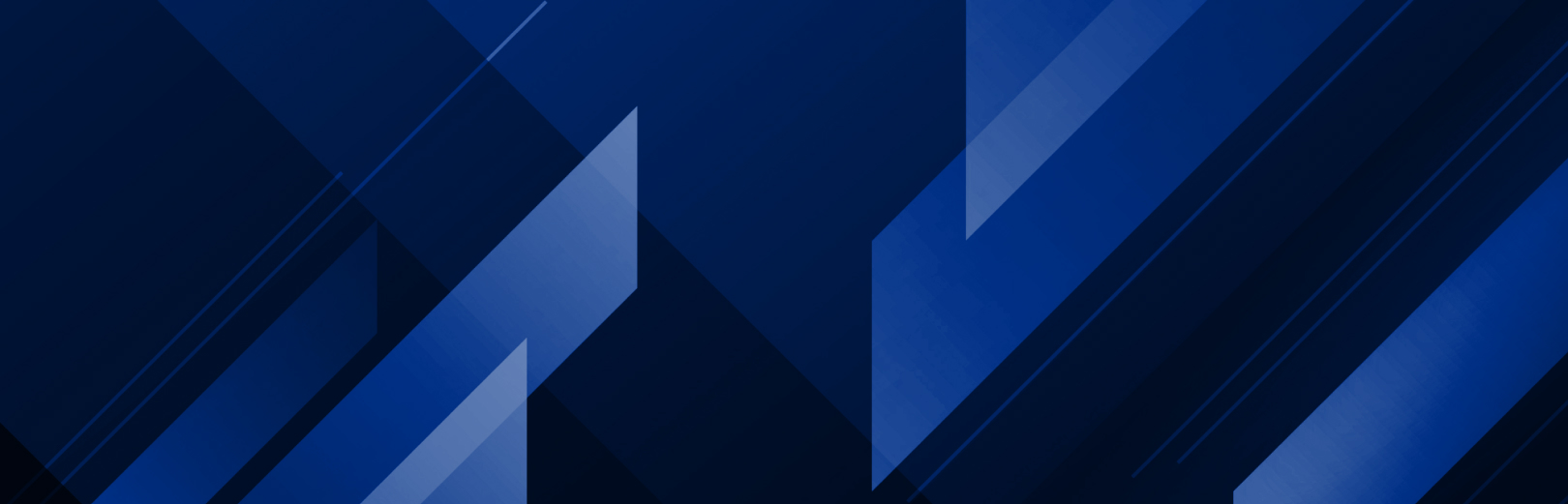
Show All
Or select as many categories as needed below
Showing: Tutorials
Click to expand
-
+ How to update a software license
Need help updating your software license? Follow the document below for step instructions.
-
+ Zund CutCenter Material Workflow
Implement material matching into your RIP following the instructions below.
-
+ How to design your cut paths in Adobe Illustrator
Follow the tutorial in the document below to design a file with a contour cut path.
-
+ Double-Sided Printing with HP Latex 360
Check out this document to help you configure your settings in ONYX for your printer.
-
+ How to use Print Mode Defined Colors
You can create custom spot colors applied to a specified print mode. It can also be used to automate spot color replacement. The document below explains how.
-
+ How to set up specialty ink
Set up white and other specialty inks with these steps. You can follow along with these white pages or with the videos below.
https://youtu.be/4tXsInxBnUY AND https://youtu.be/DmfXXHp_T3o
in depth video 1:08 hours https://youtu.be/FKRdpcfX6Lw -
+ Cutter X/Y Margins and Marks
ONYX software allows you to set and adjust your marks for XY cutters. Click below to learn how to set your parameters for margins and marks.
-
+ How to Setup Color Logic in ONYX
View the how-to guide below. A video walkthrough can also be found here https://youtu.be/r8CQdibhhaQ. Additional videos are available for Color Logic using Quick Sets https://youtu.be/2X2Y7KBCZT4 and ONYX TruFit https://youtu.be/-LWk-LBZXgw
-
+ Setting Ink Restrictions
ONYX software allows users to set ink limits per channel for each profile to maximize ink use. Click below for how to use advanced Ink Restrictions.
-
+ How to find a key number
To find a key number, Go to your computer and find your ONYX installation location. You can do this from the Windows icon on the bottom left or Programs > ONYX. Locate the License Manager and open the program. If using a hardware key, this needs to be first plugged in. When the License Manager opens, the first and default window lists your key information.
-
+ ICC profiling with iccMAX
ICC profiles are integral to matching customer brand colors as part of the color management process as different printers are able to produce different color ranges based on the media and inks in the printer. In addition, using the latest standard as recommended by the International Color Consortium (ICC) helps produce accurate color output.
ICC profiling in ONYX uses a three-step Print > Read > Next guide which walks users through the initial setup to the finished profile. To begin a new ICC profile, select “Media Manager” in the top navigation of the RIP-Queue and a dialog box will open. In the new dialog box, select “Create Profiles” to begin the Print > Read > Next Steps. With profiling using ICC Max, Onyx Graphics has provided a more detailed video that walks through the entire process.
Watch the how-to video below:
-
+ How to backup printers and printer settings
Backing up printers and printer settings in ONYX is very simple. This is useful when you want to move settings from one workstation to another. With the RIP-Queue open:
- Go to “File > Manage Printers” and click “Yes” when the dialog box opens.
- Choose your printer then “Create PrnInst” in the bottom right of the dialog box.
- Select the Media, Quick Sets, and Printers you want to back up and choose a file save location.
Read the article:
Watch the how-to video below:
-
+ Using the Printer and Profile Download Manager
This tool helps you install printers and profiles to your ONYX software. By default, this program runs during installation but can be accessed via “Programs > ONYX > Printer & Profile DL Manager” on your computer. When open:
- Click “Download Manager” then select your ONYX version, then “Manufacturer” then “Printer” and so on through the rest of the drop-down menus.
- Select the configuration you want, and choose where you want to install the “.PrnInst” file.
After the download is complete, Open the Printer & Profile DL Manager again and select “Browse” to choose your desired “>PrnInst” file and click install. Close the program when finished.
Check out the walkthrough video here that covers installation and printers: