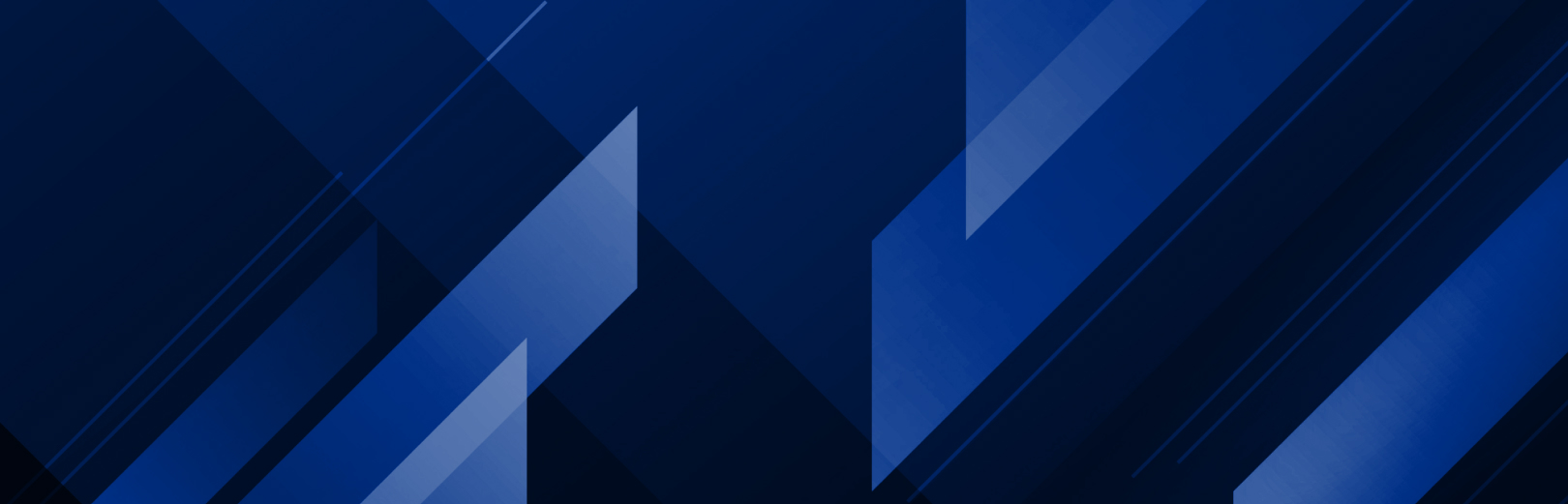
显示全部
或根据需要选择以下类别
展示: 教程
点击展开
- + 如何更新软件许可证
-
+ Zund CutCenter 材料工作流程
按照以下说明在 RIP 中实现材料匹配。
- + 如何在 Adobe Illustrator 中设计剪切路径
-
+ 使用 HP Latex 360 双面打印
查看本文档,帮助您在 ONYX 中为打印机配置设置。
- + 如何使用打印模式定义的颜色
-
+ 如何设置特种墨水
通过以下步骤设置白墨和其他特种墨水。您可以根据这些白页或下面的视频进行操作。
https://youtu.be/4tXsInxBnUY 和 https://youtu.be/DmfXXHp_T3o
深度视频 1:08 小时 https://youtu.be/FKRdpcfX6Lw - + 切割机 X/Y 边距和标记
-
+ 如何在 ONYX 中设置色彩逻辑
查看下面的操作指南。也可在此处观看视频演示 https://youtu.be/r8CQdibhhaQ.还有更多关于使用快速组的色彩逻辑的视频 https://youtu.be/2X2Y7KBCZT4 和 ONYX TruFit https://youtu.be/-LWk-LBZXgw
- + 设置墨水限制
-
+ How to find a key number
To find a key number, Go to your computer and find your ONYX installation location. You can do this from the Windows icon on the bottom left or Programs > ONYX. Locate the License Manager and open the program. If using a hardware key, this needs to be first plugged in. When the License Manager opens, the first and default window lists your key information.
-
+ ICC profiling with iccMAX
ICC profiles are integral to matching customer brand colors as part of the color management process as different printers are able to produce different color ranges based on the media and inks in the printer. In addition, using the latest standard as recommended by the International Color Consortium (ICC) helps produce accurate color output.
ICC profiling in ONYX uses a three-step Print > Read > Next guide which walks users through the initial setup to the finished profile. To begin a new ICC profile, select “Media Manager” in the top navigation of the RIP-Queue and a dialog box will open. In the new dialog box, select “Create Profiles” to begin the Print > Read > Next Steps. With profiling using ICC Max, Onyx Graphics has provided a more detailed video that walks through the entire process.
Watch the how-to video below:
-
+ How to backup printers and printer settings
Backing up printers and printer settings in ONYX is very simple. This is useful when you want to move settings from one workstation to another. With the RIP-Queue open:
- Go to “File > Manage Printers” and click “Yes” when the dialog box opens.
- Choose your printer then “Create PrnInst” in the bottom right of the dialog box.
- Select the Media, Quick Sets, and Printers you want to back up and choose a file save location.
Read the article:
Watch the how-to video below:
-
+ Using the Printer and Profile Download Manager
This tool helps you install printers and profiles to your ONYX software. By default, this program runs during installation but can be accessed via “Programs > ONYX > Printer & Profile DL Manager” on your computer. When open:
- Click “Download Manager” then select your ONYX version, then “Manufacturer” then “Printer” and so on through the rest of the drop-down menus.
- Select the configuration you want, and choose where you want to install the “.PrnInst” file.
After the download is complete, Open the Printer & Profile DL Manager again and select “Browse” to choose your desired “>PrnInst” file and click install. Close the program when finished.
Check out the walkthrough video here that covers installation and printers: