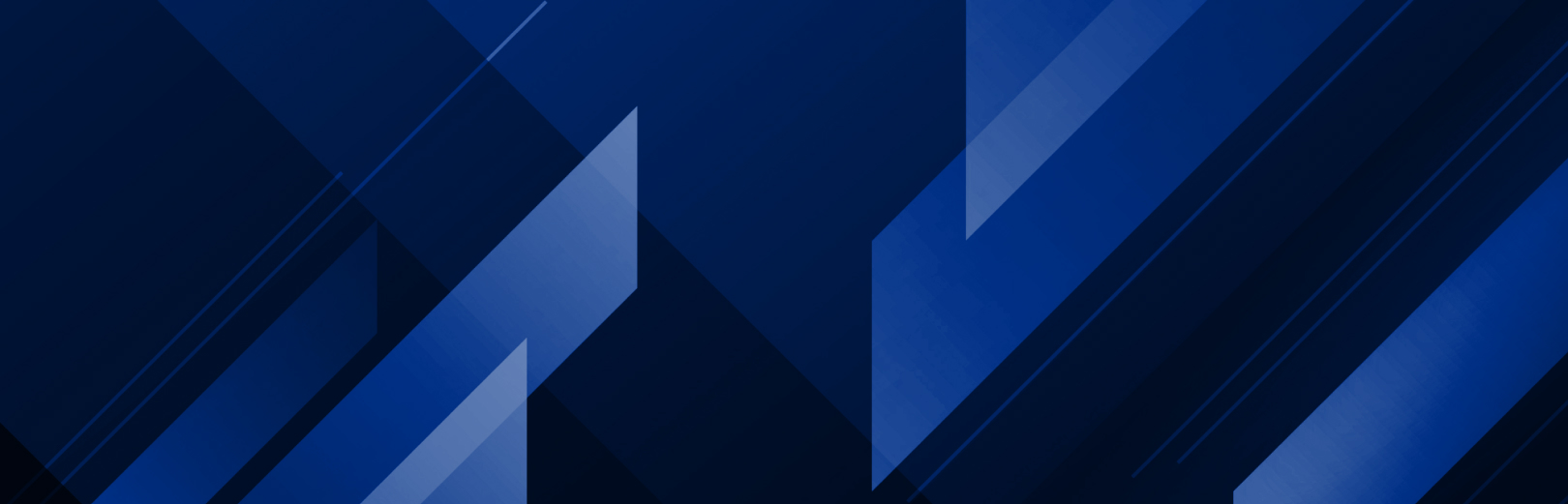
すべて表示
または、以下のカテゴリーを必要なだけ選択してください。
ショーイング: すべて
クリックで拡大
- + System Specs Chart 2025
- + Anti-Virus/Firewall Guideline
-
+ ColorCheck reference guide
Please refer to the document below for an overview of how to use ColorCheck. You may also refer to ONYX TV for how-to videos. We also provide ColorCheck training through the training store.
-
+ How to update a software license
Need help updating your software license? Follow the document below for step instructions.
-
+ Zund CutCenter Material Workflow
Implement material matching into your RIP following the instructions below.
-
+ How to design your cut paths in Adobe Illustrator
Follow the tutorial in the document below to design a file with a contour cut path.
-
+ Can I cut only with ONYX?
Yes, you can. ONYX supports Cut-only workflows. Read these white pages for more instructions on how to use CUT-Server.
-
+ Apache Log4j
On December 10th, 2021, the National Institute for Standards and Technologies (NIST) identified a vulnerability within the Apache Log4j library, potentially impacting systems running Apache Log4j. You may have read about this in the press: –
NIST: https://nvd.nist.gov/vuln/detail/CVE-2021-44228
Apache: https://logging.apache.org/log4j/2.x/security.htmlWhen we found out about this vulnerability, we immediately upgraded our software. ONYX customers using versions before 21.1 are not affected by Apache Log4j.
To install the patch, an upgrade from ONYX 21.1 to ONYX 21.1.1 or higher must be performed. It is important to note, there have been no reported issues concerning our software, but we take our customer’s security seriously, and it is with an abundance of caution we provide this patch. Click the link below for the patch:
- + Cutter Updates ONYX 19.0.3
-
+ Cutter Updates ONYX 21.1.1
Click the links below to download the product updates
-
+ カットサーバーの基本
-
+ Double-Sided Printing with HP Latex 360
Check out this document to help you configure your settings in ONYX for your printer.
-
+ テキスタイル印刷における反射と鏡の比較
ONYXソフトウェアでのより良いテキスタイルワークフローのために、このドキュメントではプリント時の反射とミラーの違いについて概説します。
-
+ How to use Print Mode Defined Colors
You can create custom spot colors applied to a specified print mode. It can also be used to automate spot color replacement. The document below explains how.
-
+ How to set up specialty ink
Set up white and other specialty inks with these steps. You can follow along with these white pages or with the videos below.
https://youtu.be/4tXsInxBnUY AND https://youtu.be/DmfXXHp_T3o
in depth video 1:08 hours https://youtu.be/FKRdpcfX6Lw -
+ Cutter X/Y Margins and Marks
ONYX software allows you to set and adjust your marks for XY cutters. Click below to learn how to set your parameters for margins and marks.
-
+ How to Setup Color Logic in ONYX
View the how-to guide below. A video walkthrough can also be found here https://youtu.be/r8CQdibhhaQ. Additional videos are available for Color Logic using Quick Sets https://youtu.be/2X2Y7KBCZT4 and ONYX TruFit https://youtu.be/-LWk-LBZXgw
-
+ Setting Ink Restrictions
ONYX software allows users to set ink limits per channel for each profile to maximize ink use. Click below for how to use advanced Ink Restrictions.
-
+ Updating an ONYX hardware key
ONYX users can apply a hardware key update by using the ONYX Key Update Utility.
This utility is included in your product install and will also be sent in response to emailing sales@onyxgfx.com for a key update file.
If the utility is needed outside of these needs, the download link is below:
-
+ ソフトライセンスのインストールとアクティベーション
ONYXユーザーは、ハードウェアキーではなく、ソフトライセンスを使用することができるようになりました。ソフトライセンスは、インストールとアクティベーションの前に、ONYXライセンスポータルでの確認と登録が必要です。以下のステップは、必要なものの概要を説明しています。詳細については、試用版の取得方法とライセンスマネージャの使用方法を含む完全なハウツーガイドのリンクをクリックしてください。
- 購入後のEメールの指示に従ってください:
- ライセンスの確認と登録 ライセンス.onyxgfx.com
- ONYXのインストール
- アクティベーション・ライセンス・キーを入力してください。
- インストールを完了し、ONYX製品を開いて使い始める